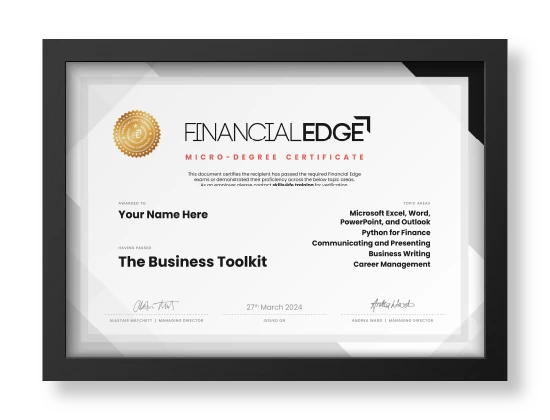The Business Toolkit
Want to learn how to make Microsoft Excel, Word, PowerPoint and Outlook work harder for you? Whether you’re a graduate looking to secure a job or perform more efficiently in your role, this course will teach you everything you need to boost your productivity and master the business fundamentals. Plus, get access to our new Python Fundamentals and Machine Learning Fundamentals skills certificates.

Single Course
Lifetime access to a single course
£279
One-time payment.
All Courses Access
3,784 videos across 427 playlists in our Boost plan.
£449
Billed annually.
All Courses & Company data
Advanced analytical tools for 7,000 firms in our Pro plan.
£699
Billed annually.
30-Day Money-Back Guarantee T&C apply
3000+ students enrolled
29
Hours
52
Topics
89
Practical exercises
4
Exams
The Business Toolkit includes
- Intro to Excel and Interface
- The Ribbon
- Shortcut Basics – Accelerator Keys
- Setting Up – Excel Options
- Cell Navigation, Editing, Selecting and Copying
- Font
- Cell Borders and Fill Colours
- Alignment
- Numbers – Percent, Currency, Date, Etc
- Styles
- Cell size
- Standard Formatting Often Used
- Intro to Formulas
- Avoid Hardcodes in Formulas
- Intro to Functions and Syntax – SUM Function
- COUNT Function
- MIN Function
- MAX Function
- AVERAGE Function
-
IF Function
-
SUMPRODUCT Function
- Intro to Naming Cells
Creating Names Using the Mouse
Creating and Editing Names Using Name Manager - Formatting styles
- Conditional formatting
- Data validation
- Number formatting
- Formatting codes
- Date formatting and functions: =DATE, =DAY, = YEAR, =MONTH, =EDATE
- Ensuring commas and decimal places line up
- UPPER, =LOWER. And =PROPER functions
- Concatenation
- Text and date functions
- Text and date best practices
- Working with pdfs
- DATE, YEAR, MONTH, DAY and EDATE functions
- Date formatting
- Column Charts
- Pie Charts
- Stock Price
- XY Scatter Chart
- Logos in Charts
- Waterfall Charts
- Floating Bar Charts
- Benchmarking Charts
- F5 tips and tricks
- Camera tool
- Watch window
- Split windows
- Circularity issues
- Allow assumptions and methodologies to be changed quickly in financial models using a number of different functions:
- Choose, Offset, Index, adding the Match function
- Data validation and form controls
- Conditional formatting
- Using data tables
- Summary tables and lookups
- Vlookup, Hlookup, Vlookup and Match, Index and Match, Offset and Match
- Working with multiple sheets
- Indirect, Named ranges
- Transposing data
- Transpose function, Offset, Row & Column, Offset & Match, Index & Match
- Using data tables
- Data tables on different sheets to the assumptions
- Advanced and flexible tables
- Uses of Goal Seek and Solver
- Goal Seek functionality
- Solver functionality
- Sorting and filtering data
- Pivot tables
- D functions
- Sumif function
- Macro recording basics
- Macro security
- Running macros
- The VBA editor
- Understanding the ribbon and the file tab
- Keyboard shortcuts and customizing the quick access toolbar
- Best practice when creating a new document
- Navigation, editing and selecting text
– Keyboard
– Mouse - Saving a document
- Paragraph
– Alignment
– Indentation
– Spacing
– Adjusting a whole document
– Bullets and numbering
– Changing the order of a list with Alt + Shift - The font menu
– Changing fonts
– Size, color and highlights
– Superscript and subscript
– Change case quickly - Styles
– Efficient use of styles
– Creating a style
– Using styles to reorder a document quickly
– Using styles to create an automatic table of contents - Headers and footers
– Page numbers
– Text
– Show file path for easy retrieval
– Inserting logos - Using comments when collaborating
- Complex mathematical equations
- Images from the web and other documents
– Resizing
– Cropping
– Wrapping text around images - Find (CTRL + F) and replace (CTRL + H)
- Spell check
– Autocorrect - Track changes
- Password protection
- Saving in Adobe Acrobat
- The layout and functionality of the PowerPoint workspace.
- Efficiently use the tabs and commands within the Ribbon to create and format presentations.
- Add and manage frequently used commands for quicker access and improved workflow.
- Enhance PowerPoint efficiency by mastering essential keyboard shortcuts.
- The importance of aspect ratio and slide size in presentations.
- Adding new slides to a presentation.
- Use section dividers to organize presentations into logical segments.
- Use Slide Master to create consistent slide layouts.
- Understand the use of gridlines and guidelines to align objects on slides accurately.
- Insert, view, and manage comments within PowerPoint to facilitate collaboration.
- Save presentations with the appropriate file properties for high-quality printing.
- Distinguish between text boxes and shapes with text, understanding their unique applications in a presentation.
- Master the various font formatting options in PowerPoint to emphasize key points and maintain readability.
- Learn how to adjust alignment, line spacing, and indentation to improve the flow of text.
- Adjusting the margins within shapes that contain text to ensure content is well-presented and legible.
- Inserting hyperlinks into slides for interactive presentations and easy navigation to external resources.
- Using the Find and Replace tool to quickly make widespread text changes within a presentation.
- Using the Equations tool to insert mathematical expressions and symbols into slides for technical presentations.
- Basic concepts and types of objects in PowerPoint.
- Keyboard shortcuts to efficiently work with objects in PowerPoint.
- Various formatting options for shapes to improve visual impact.
- Align and rotate objects to create a cohesive slide layout.
- Manage object layers and visibility using the Selection Pane and how to order objects with the Send Backwards/Forwards.
- Grouping and ungrouping objects for easier manipulation and movement.
- Illustrate relationships with lines and connectors.
- How to merge shapes to create new, custom shapes.
- Inserting images into PowerPoint slides and the importance of image licensing.
- Keyboard shortcuts to efficiently work with images in PowerPoint.
- Enhance images using artistic effects, color adjustments, and styles.
- Cropping and compressing images to reduce file size without compromising quality.
- The differences between common image file types like JPEG, PNG, and SVG.
- Take screenshots and insert them into PowerPoint slides.
- Use PowerPoint’s Icons tool to enhance slide visuals.
- Inserting videos into PowerPoint slides and how to edit the settings.
- The role of animations in enhancing presentations and the different types available.
- Sequencing animations to create a cohesive and dynamic presentation flow.
- Additional animation tools and how to use advanced options to customize animations.
- The purpose and variety of transitions available and how to apply them effectively.
- Reorder items in a list to enhance the flow of information.
- Create SmartArt graphics from scratch and convert lists into SmartArt graphics.
- Modify the design aspects of SmartArt and the various SmartArt options available.
- Formatting tools available for SmartArt and how to align the formatting with presentation themes and styles.
- Incorporate images with SmartArt to convey complex information visually.
- Reorder items in a list to enhance the flow of information.
- Create SmartArt graphics from scratch and convert lists into SmartArt graphics.
- Modify the design aspects of SmartArt and the various SmartArt options available.
- Formatting tools available for SmartArt and how to align the formatting with presentation themes and styles.
- Incorporate images with SmartArt to convey complex information visually.
- The 2 methods of inserting a Chart into your presentation and the rationale for each of them
- Importing charts from Excel to PowerPoint as static images
- Importing Excel charts into PowerPoint with automatic updates when the source data changes
- Paste options available when importing Excel charts into PowerPoint
- Steps to create a basic chart directly within PowerPoint
- Tips and best practices for formatting charts to make them more effective and visually appealing
- How to create and use chart templates to maintain consistency
- Setting up and linking multiple email accounts
- Reviewing the types of data files which can be sent
- Composing a basic email with attachments
- Shortcuts to improve efficiency
- Setting up an ‘Out of Office’ notification and calendar events
- Creating and managing tasks
- What ‘effective communication’ means
- The effective communication cycle
- Using more powerful questions
- Understanding needs at a deeper level
- Becoming a more active listener
- The importance of summarising
- Planning, designing and delivering impactful, persuasive presentations
- Why business writing is important to performance and career success
- Considering your goal and principles for making your business writing stand out
- The 5 steps to business writing success
- The structure for persuasive business writing
- Using a thorough review process
- How to grab your audience’s attention when writing emails
- Using different influencing strategies
- Breaking up content and avoiding jargon
- Avoiding dilution language
- Understanding how to unlock your true reputation and career
- A review of the 3 critical career success factors
- Performance
- Image
- Exposure
- Understanding what you want your brand to be
- How to apply a ‘best version of you’ performance mindset
- Unlocking high impact behaviours
- Understand the steps to network strategically
- Build long-term mutually beneficial relationships
- Principles of reciprocity and rapport
- Downloading Anaconda
- Introducing Jupyter Notebook
- Mathematical Operators
- Text Outputs
- Dynamic Outputs
- Accessing List Objects
- Changing List Objects
- More List Functions
- Tuples
- Sets
- Using Sets to Remove
- Duplicates
- Set Operations
- Dictionaries
- Accessing Dictionary
Items - Creating Custom Functions
- Solution
- Adding Arguments
- For Loops
- Filing a List For
Loop - Conditional Logic
- Importing Libraries
- NumPy
- NumPy Arrays
- Multidimensional Arrays
- Reshape and Transpose
- Selecting Objects
- Array Calculations
- Array Functions
- The Random Module
- Setting a Random Seed
- Random Sampling with
- Generating Sequences
- Pandas
- Importing Data
- Import From
- Get to Know Your Dataframe
- Summary Statistics
- Series
- Series Functions
- Feature Engineering
- Boolean Masks
- Indicator Variables
- Segmenting with
- The ML Process
- Matplotlib and Seaborn
- A Few Quick Notes
- 5 countplot()
- Replace & Sparse Classes
- Spotting Outlier
- NaN Object
Dropping Null Values - Box Plots
- Saving Your Dataframe
- What are Regression Algorithms
- Real Relationships and Overfitting
- Regularizations
Decision Tree Ensemble Methods - Metadata
- Splitting Your Data
- Train_test_split()
- Unpacking Lists
- Progress Checkpoint
- Model Pipelines
- Progress Checkpoint
- Hyperparameter
- Tuning
- Aggregating Hyperparameter Grids
- Progress Checkpoints
- Cross Validation
- Creating Untrained Models
- Training and Tuning Models
- Model Evaluation
- Progress Checkpoint
- Visualizing Model Predictions
- Using Your Model
- Binary Classification
- Logistic Regression
- Decision Tree Classifiers
- Solution
- Metadata
- One Error
- Countplot of
- Investors
- Exploring Relationships
- Reviewing Your
- Results
- Feature Engineering
- Reviewing Tier Change
- Controlling for Demotions
- Analyzing Goldman Sachs
- Implot()
- Import Packages and Data
- Dummy Variables
- Remove Redundant Target
- Splitting Data
- Model Pipeline
- Validating Pipelines
- Hyperparameters
- Validating Hyperparameter Grids
- Cross Validation
- Fitting Untrainer Models
- AUROC
- Confusion Matrix
- Perfect AUROC
- Calculating AUROC
The Business Toolkit
| Micro-Degree
Excel Efficiency for Financial Modeling and Data Analysis

14
Hours
14
Topics
68
Practical exercises
1
Exam
Make Excel work harder for you. This course will improve your efficiency with spreadsheets by teaching you essential keyboard shortcuts and financial modeling best practices. Get to grips with Excel’s built-in functions and how to manipulate data quickly and efficiently.
Menu and Shortcut Basics
21 video minutes
0 excel exercises

Video minutes 21
Excel Exercises 0
Basic Formatting
27 video minutes
1 excel exercises

Video minutes 27
Excel Exercises 1
Basic Formulas and Calculations
18 video minutes
3 excel exercises

Video minutes 18
Excel Exercises 3
Basic Functions
28 video minutes
4 excel exercises

Video minutes 28
Excel Exercises 4
Naming Cells and Referencing
9 video minutes
3 excel exercises

Video minutes 9
Excel Exercises 3
Advanced Formatting
23 video minutes
5 excel exercises

Video minutes 23
Excel Exercises 5
Text and Date Functions
18 video minutes
6 excel exercises

Video minutes 18
Excel Exercises 6
Excel Charts and Graphs
52 video minutes
14 excel exercises

Video minutes 52
Excel Exercises 14
Exploring a Model
15 video minutes
4 excel exercises

Video minutes 15
Excel Exercises 4
Scenarios
28 video minutes
7 excel exercises

Video minutes 28
Excel Exercises 7
Data Extraction
30 video minutes
7 excel exercises

Video minutes 30
Excel Exercises 7
Sensitivity Data Tables
37 video minutes
7 excel exercises

Video minutes 37
Excel Exercises 7
Goal Seek and Solver
6 video minutes
3 excel exercises

Video minutes 6
Excel Exercises 3
Database Analysis
69 video minutes
3 excel exercises

Video minutes 69
Excel Exercises 3
Excel VBA and Macros Introduction
50 video minutes
1 excel exercises

Video minutes 50
Excel Exercises 1
Word Fundamentals for Professionals

2
Hours
If you have ever manually created your own table of contents, struggled to put figures and charts in the right place or spent time updating the same document dozens of times to send out a mailer, then this course is for you.
Word- Introduction
23 video minutes
0 excel exercises

Video minutes 23
Excel Exercises 0
Word - Formatting
27 video minutes
0 excel exercises

Video minutes 27
Excel Exercises 0
Word - Inserting
27 video minutes
0 excel exercises

Video minutes 27
Excel Exercises 0
Word - Common Tasks
31 video minutes
0 excel exercises

Video minutes 31
Excel Exercises 0
Mastering Microsoft PowerPoint

2.5
Hours
10
Topics
PowerPoint is widely used in business to support discussions in both client and internal meetings. This course will help you create impactful presentations, covering essential and advanced features to enhance your presentation skills. Throughout this course, you will learn to navigate the PowerPoint interface, customize the quick access toolbar, and efficiently use the ribbon. By the end of the course, you will be able to create professional presentations that effectively communicate your ideas and engage your audience.
The Ribbon and Quick Access Toolbar
8 video minutes
0 excel exercises

Video minutes 8
Excel Exercises 0
Slides and Slide Master
9 video minutes
0 excel exercises

Video minutes 9
Excel Exercises 0
Collaborating and Printing
2 video minutes
0 excel exercises

Video minutes 2
Excel Exercises 0
Working with Text
7 video minutes
0 excel exercises

Video minutes 7
Excel Exercises 0
Working with Shapes
10 video minutes
0 excel exercises

Video minutes 10
Excel Exercises 0
Working with Images, Icons and Video
12 video minutes
0 excel exercises

Video minutes 12
Excel Exercises 0
Working with Animations and Transitions
8 video minutes
0 excel exercises

Video minutes 8
Excel Exercises 0
Working with Lists and SmartArt
6 video minutes
0 excel exercises

Video minutes 6
Excel Exercises 0
Working with Tables
9 video minutes
0 excel exercises

Video minutes 9
Excel Exercises 0
Working with Charts
20 video minutes
0 excel exercises

Video minutes 20
Excel Exercises 0
Outlook Fundamentals for Professionals

1.5
Hours
This course will take you right from the initial setup of your email account, including the basics of sending and receiving emails and setting up folders, through to more advanced features such as mail merge.
Outlook - Introduction
80 video minutes
0 excel exercises

Video minutes 80
Excel Exercises 0
Communicating and Presenting Fundamentals

22
Minutes
Are you ready to unlock your presentation potential? Our instructor-led online course will help you shortcut your way to success by mastering the art of communication.
Communicating and Presenting Fundamentals
22 video minutes
0 excel exercises

Video minutes 22
Excel Exercises 0
Fundamentals of Effective Business Writing

15
Minutes
Understand how to develop your writing skills to communicate effectively with any audience and deliver high impact statements.
Developing Your Business Writing Effectiveness
8 video minutes
0 excel exercises

Video minutes 8
Excel Exercises 0
Managing Your Brand and Career

15
Minutes
Understand how to build your brand with a focused application on managing your career path.
Building Your Brand and Career
10 video minutes
0 excel exercises

Video minutes 10
Excel Exercises 0
Python Fundamentals

5
hours
5
Topics
11
Practical exercises
1
Exam
Python Fundamentals provides you with the foundational skills you will need to be able to apply Python in the world of finance. Build on your excel skills to develop core competency efficiently and prepare for the real deal, applied machine learning in the world of finance.
Introduction to Python
36 video minutes
2 excel exercises

Video minutes 36
Excel Exercises 2
Python Objects
54 video minutes
2 excel exercises

Video minutes 54
Excel Exercises 2
Custom Functions
35 video minutes
2 excel exercises

Video minutes 35
Excel Exercises 2
NumPy
39 video minutes
2 excel exercises

Video minutes 39
Excel Exercises 2
Pandas
31 video minutes
3 excel exercises

Video minutes 31
Excel Exercises 3
Machine Learning Fundamentals

4.5
hours
6
Topics
10
Practical exercises
1
Exam
In Machine Learning Fundamentals, you will build machine learning algorithms from the ground up. Follow along with real-world case studies, as you walk through the process line-by-line. Once you have completed the course you will have a practical understanding of how machine learning is used in the finance industry, and you will be able to create new algorithms of your own from scratch.
Data Cleaning & Exploration
32 video minutes
3 excel exercises

Video minutes 32
Excel Exercises 3
Regression Algorithms
23 video minutes
0 excel exercises

Video minutes 23
Excel Exercises 0
Liquidity Regressor
55 video minutes
3 excel exercises

Video minutes 55
Excel Exercises 3
Classification Algorithms
6 video minutes
0 excel exercises

Video minutes 6
Excel Exercises 0
Investor Classifier in Python Part 1
29 video minutes
2 excel exercises

Video minutes 29
Excel Exercises 2
Investor Classifier in Python Part 2
24 video minutes
2 excel exercises

Video minutes 24
Excel Exercises 2
Skills & Learning Objectives in The Business Toolkit Micro-Degree
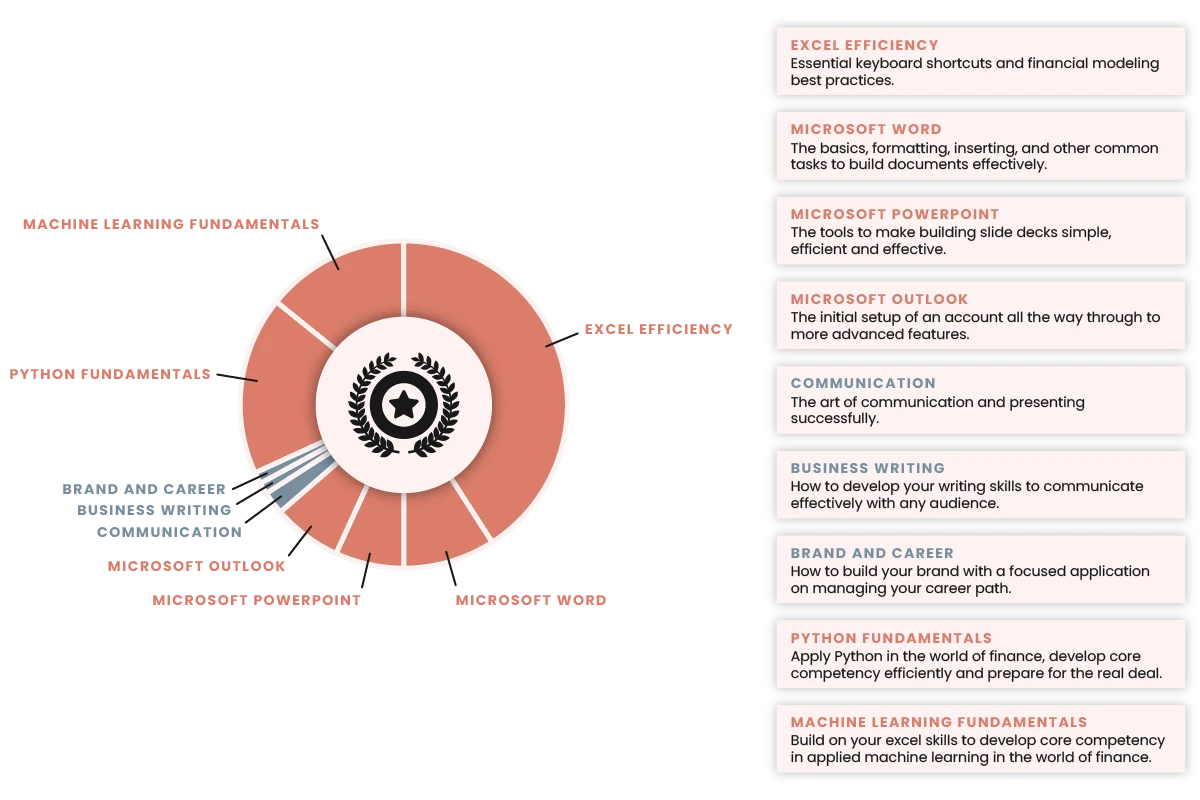
Learn from our expert instructors
Learn more about our full facultyRecognized by industry experts
Colin Evans is a Managing Director at J.P Morgan and leads the financial institutions coverage team globally for the Corporate Banking.
Professor of Finance at the Jack Welch College of Business at Sacred Heart University and Associate Instructor.
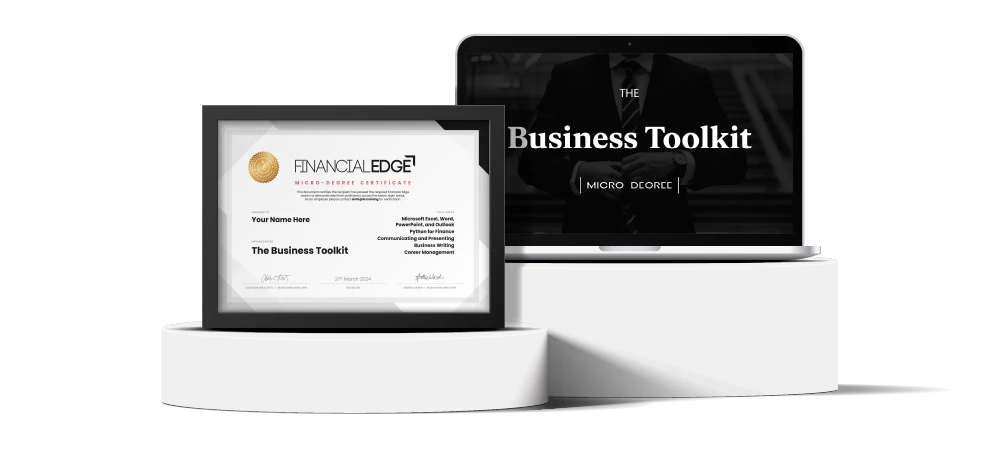
Wall Street Recognized Certification
Established on Wall Street, Financial Edge has taught at the biggest bulge-bracket firms since 2016, and now we offer that very same training online for you. It’s no secret that banking is fiercely competitive, which is why our Wall Street recognized certification is designed to let your employers know you have the skills to succeed.
What Our Students Say
Get The Business Toolkit Micro-Degree
 Single Course
Single Course
- Lifetime access
- Expert instructor support
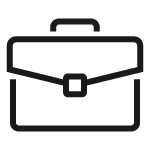 Boost Plan
Boost Plan
Includes full access to all certified courses.
- 266+ hours of instructor-led learning
- Search across 480+ playlists, 4000+ videos and Q&As
- Role-focused pathways
- Expert instructor support
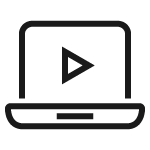 Pro Plan
Pro Plan
Full Felix access including all learning content and data features.
- Everything in the Boost plan
- Streamlined company data
- Current and historic filings for over 7000 companies
- Market and industry data
- Ready-to-use sector and transaction models
Frequently Asked Questions
What tech do I need?

Is it right for me?

Are Financial Edge's courses credible?

Will the Business Toolkit help me get a job?

How long do I have to complete the Business Toolkit ?

Are there any hidden costs?

What support will I get along the way?

What is the difference between a Felix subscription and buying a single course?

Start earning your Business Toolkit Micro‑degree certificate today.